On the left hand side of the editor (default layout) you will see a toolbar which is quite feature packed. So we will break it down into its sections for a brief overview. However it is at this point that you might be wondering what a brush is and why there was a whole drop down menu dedicated to it in the last tutorial.
Where the menu is concerned it is referring to what is known as the Builder Brush. This is a selection tool that allows us to generate the shapes we need to cut out geometry or add it back in. Once we get started with the building process this will become clearer, but for now know that most of your initial level design will be made using the Builder Brush (this shows up as a darkish red in your viewports and can be selected with the LMB(where it becomes brighter)). It is by resizing and then adding or subtracting with the Builder Brush that we create geometry. The geometry that you create are also known as brushes (these show up as yellow for subtractive and cyan for additive). They will remain in your scene unless deleted and become your walls and floors etc. It is to these brushes that we add textures to make them look more like the geometry we want.
The reason for covering this briefly is that the toolbar has quite a few tools that deal with brushes and their usage. The first few tools ironical do not.
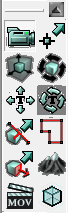
Camera Movement - Allows you to move your view in the perspective window.
Vertex Editing - Allows the selection and movement of vertices.
Actor Scaling - Allows you to scale the size of the selected actor.
Actor Rotate - Allows you to rotate the selected actor.
Texture Pan - Allows you to pan a texture across a surface.
Texture Rotate - Allows you to rotate a texture on a surface.
Brush Clipping - Allows you to cut an angle across a brush.
Freehand Polygon Drawing - Allow you to craw out polygon shapes.
Face Drag - Allows you to select and extrude a face.
Terrain Editing - Allows you to edit terrain.
Matinee - Give you access to the Matinee editor.
Geometry Editing - Allows you to edit your geometry.
So now with the mention of actors I guess I should clarify and say that actors can be all sorts of selectable item such as lights and meshes, sound nodes and AI pathnodes.

Clip Selected Brushes - Allows you to clip (reshape) selected brushes.
Split Selected Brushes - Allows you to split selected brushed (add more vertices where split).
Flip Clipping Normal - Flips the normal (a normal is the direction a face in pointing).
Delete Clipping Markers -

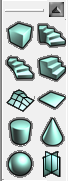
Cube - Premade cube shape for your Builder Brush (RMB for settings).
Curved Staircase - Premade curved staircase shape for your Builder Brush (RMB for settings).
Spiral Staircase - Premade spiral staicase shape for your Builder Brush (RMB for settings).
Linear Staircase - Premade linear staicase shape for your Builder Brush (RMB for settings).
BSP Based Terrain - Terrain for your Builder Brushes (RMB for settings).
Sheet - A plane shape for your Builder Brush (RMB for settings).
Cylinder - Premade cylinder shape for your Builder Brush (RMB for settings).
Cone - Premade cone shape for your Builder Brush (RMB for settings).
Tetrahedron (Sphere) - Premade sphere shape for your Builder Brush (RMB for settings).
Volumetric (Torches,Chains etc) -

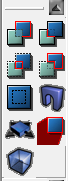
Add - Adds the shape of your Builder Brush to the world.
Subtract - Subtracts the shape of your Builder Brush from the world.
Intersect - Intersect the shape of your Builder Brush with the world.
Deintersect - Deintersects the shape of your Builder Brush from the world.
Add Special Brush -

Add Static Mesh - Adds a static mesh to the world.
Add Mover Brush - Lets you turn a static mesh into a movable object (RMB for all Mover types)
Add Antiportal - Adds an Antiportal.
Volume - Adds a volume block to the world (this allows for water volumes & trigger volumes etc).
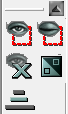
Show Selected Actors Only - Display select actors.
Hide Selected Actors - Hides selected actors.
Show All Actors - Unhides all actors.
Invert Selection - Inverts the selection.
Change Camera Speed - Lets you control the speed of your camera movement.