Finally! I'm at home with the rest of the day free for modding. Time to create my first TAKEDOWN level and run it correctly with your guide!. Here are my comments:
The first bump I ran into was adding a TDPlayerStart. Since I'm no UDK or UE expert, It took me like 5 minutes getting this task done, but figured it out anyway. Maybe we could add something like this to make point 3 a little more clear: (since the aiming is to achieve a very easy-to-follow tutorial, what do you think? woudn't be too much detail? The aiming is to be detailing in thing specifically of the TD level editor, not UDK)
...To add a TDPlayerStart* , open up the 'Content Browser*' and clic on the second tab 'Actor Classes' and go to Actor > NavigationPoint > Player Start > TDPlayerStart or in the search field type 'TDPlayerStart' and Clic & Drag to the viewport area where you want the player to start...Continuing with the lesson, the second bump was actually at point 4. Adding the "
Level Loaded" and "
Start Match", again regarding the scope of maintining this as newbie friendly I will suggest adding:
...4. Open Kismet* and Add a "Level Loaded (Right-Clic > New Event > Event Loaded) and Add a 'Start Match' item (Right-Clic > New Action > Takedown > Start Match...Next and last bump was in point 5. after clicking the '
Build All' button, the following screenshot appeared:

Do I have to worry about these warnings? can we create like an insight about what these error means? (Maybe if we want broaden the scope of the project and create a fully detailed documentation regarding
TAKEDOWN modding

)
The rest of the points where just crystal clear. I think this could be the most detailed guide on the internet to actually run a custom map on
TAKEDOWN!

Nice work!
Ok, after finishing all the steps. The first attempt was to try and run it in the editor and clicked on the 'Play Button' and this message appeared:

What could this message mean? Could be the reason for the sky not showing on the game?
After ignoring this message, clic on Yes and I was fully able to test my first map!!!! Now the final try on the game!!

As I was expecting everything is working perfectly despite the shown errors. I think this kinda concludes our basic walkthrough. We learned that there's no need to place textures or even a sky to get our level running. At least with these procedure we can start blocking out our levels (wich I believe is a huge step in reviving
TAKEDOWN modding, or if not reviving at least provide a solution for people who's still interested on exploring this game) to move forward as we keep tackling the future problems we may (and will!!) encounter.
Thanks for your time, help and support
DarkSynopsis I will keep digging with the Editor and hopefully post some blocked out ideas I have. I'm loving
TACTICALAPE's forum, very kind, human, and certainly engaging!








 textures and meshes working.
textures and meshes working.

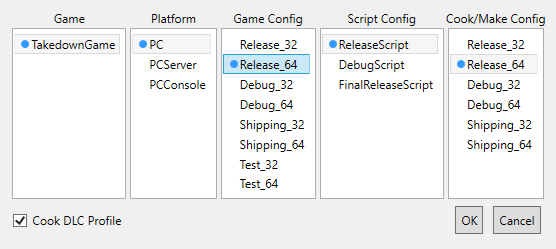
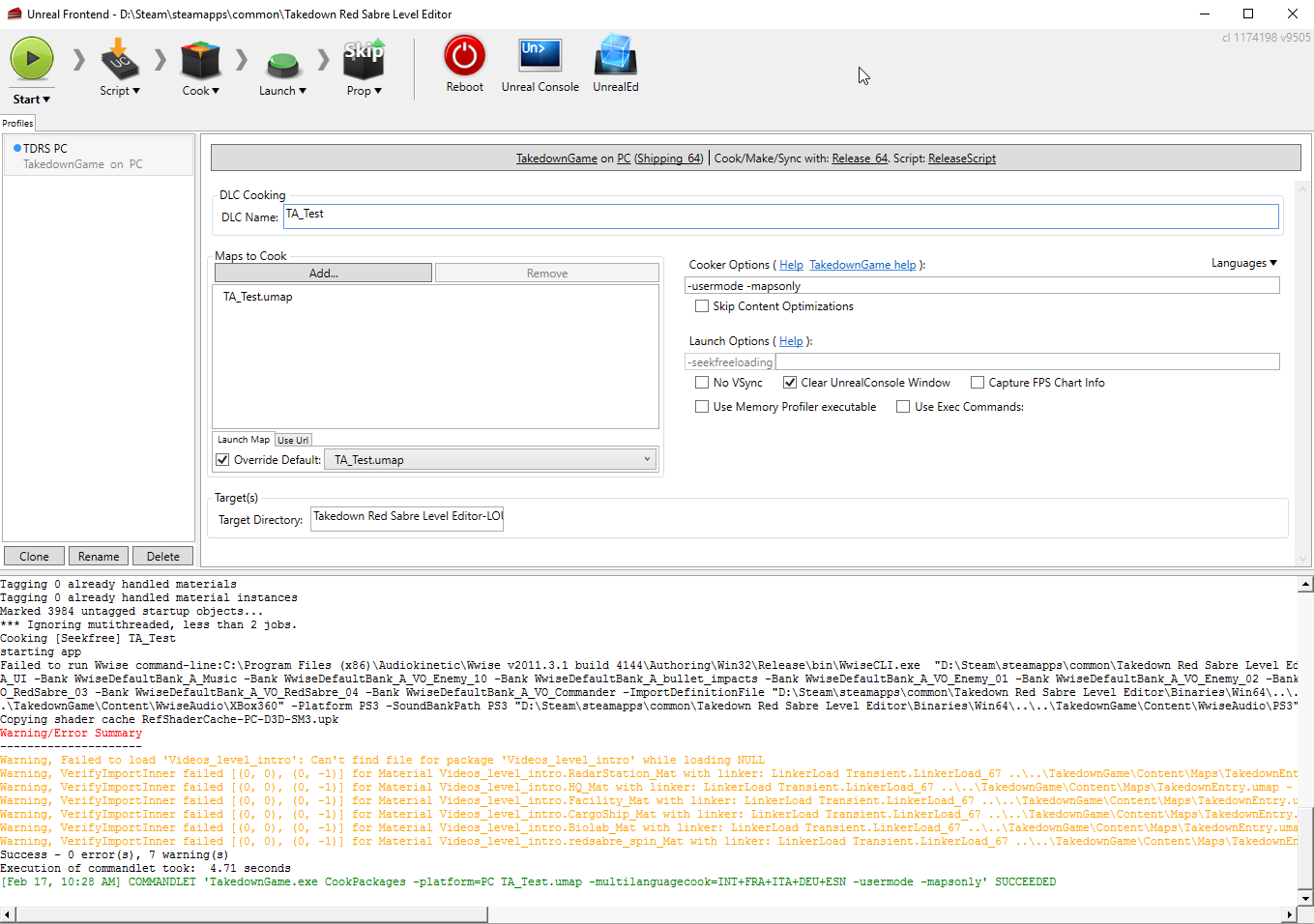

 .
. [Walkthrough II - Placing Editor's Assets]
[Walkthrough II - Placing Editor's Assets]

 )
) Nice work!
Nice work!



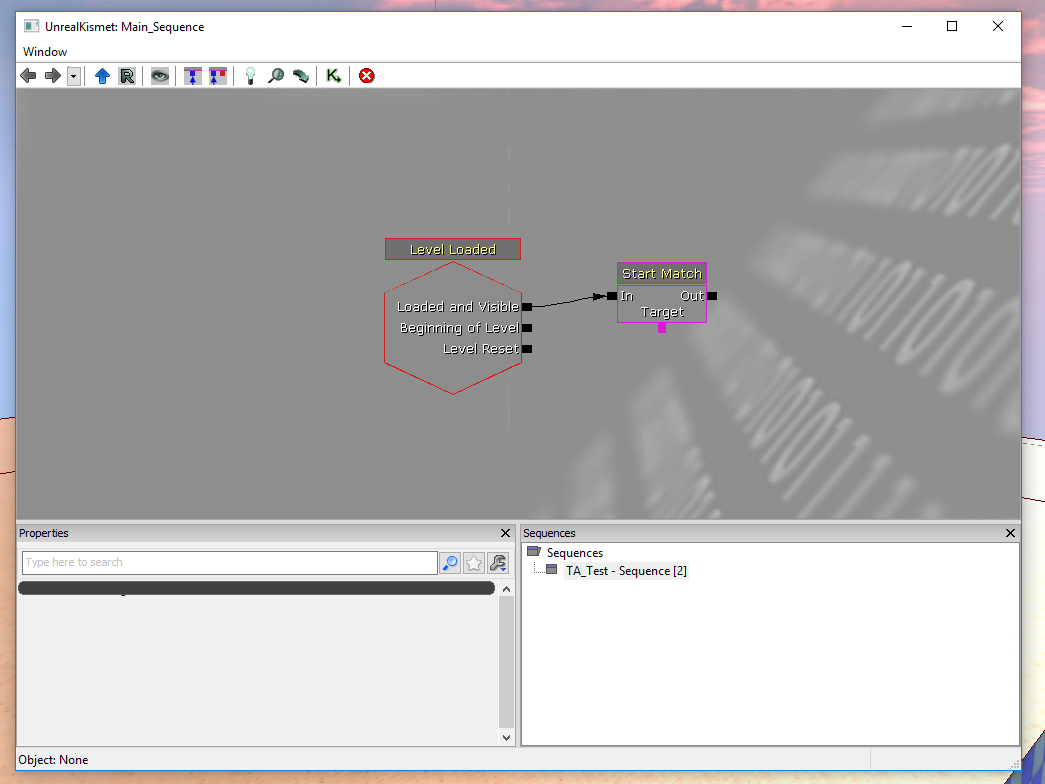
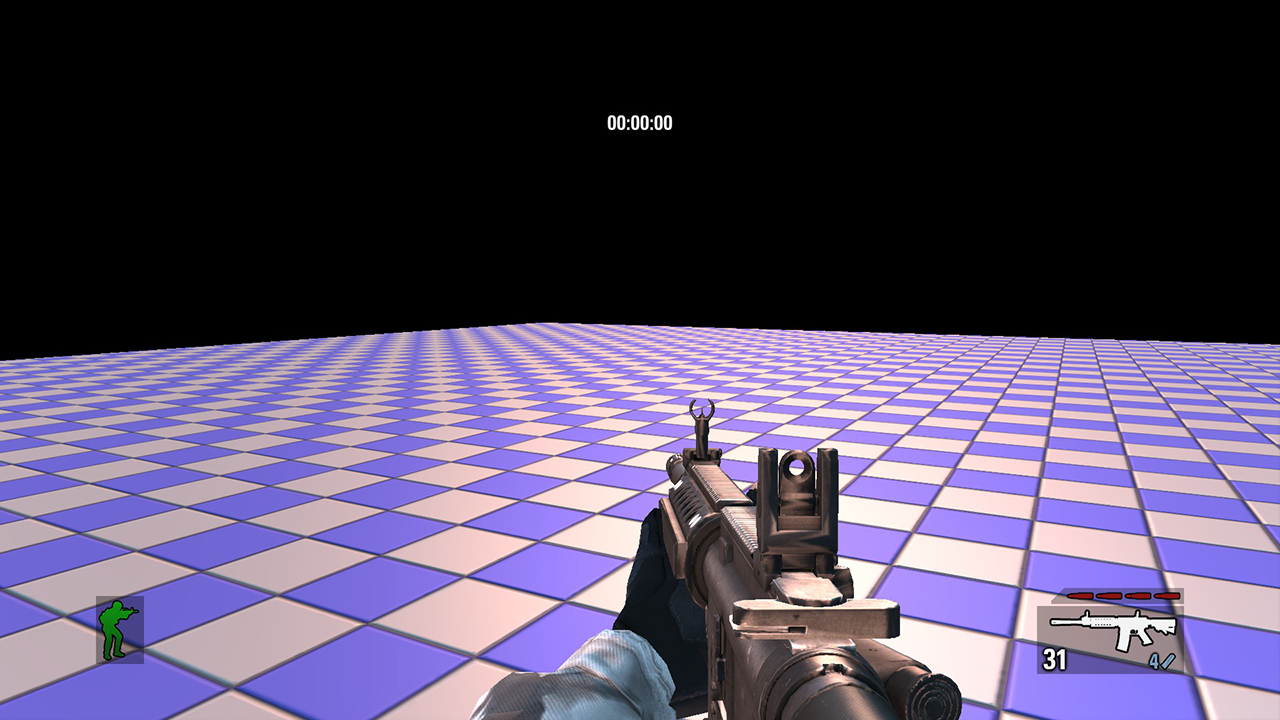













 I'm REALLY GLAD to read this Let's revive TAKEDOWN!
I'm REALLY GLAD to read this Let's revive TAKEDOWN!