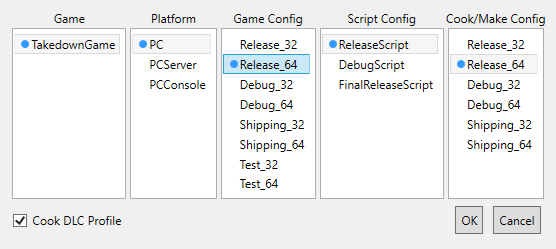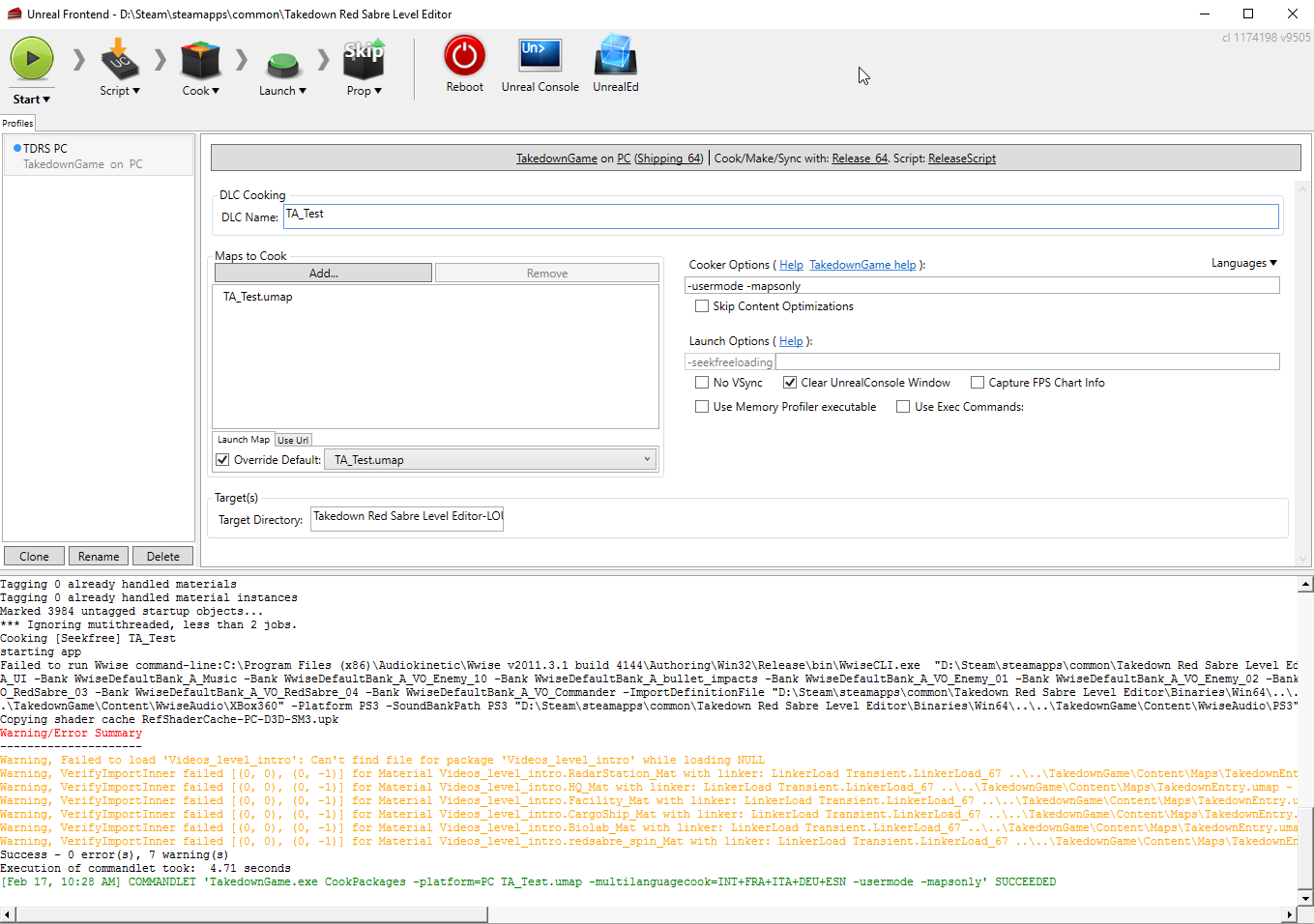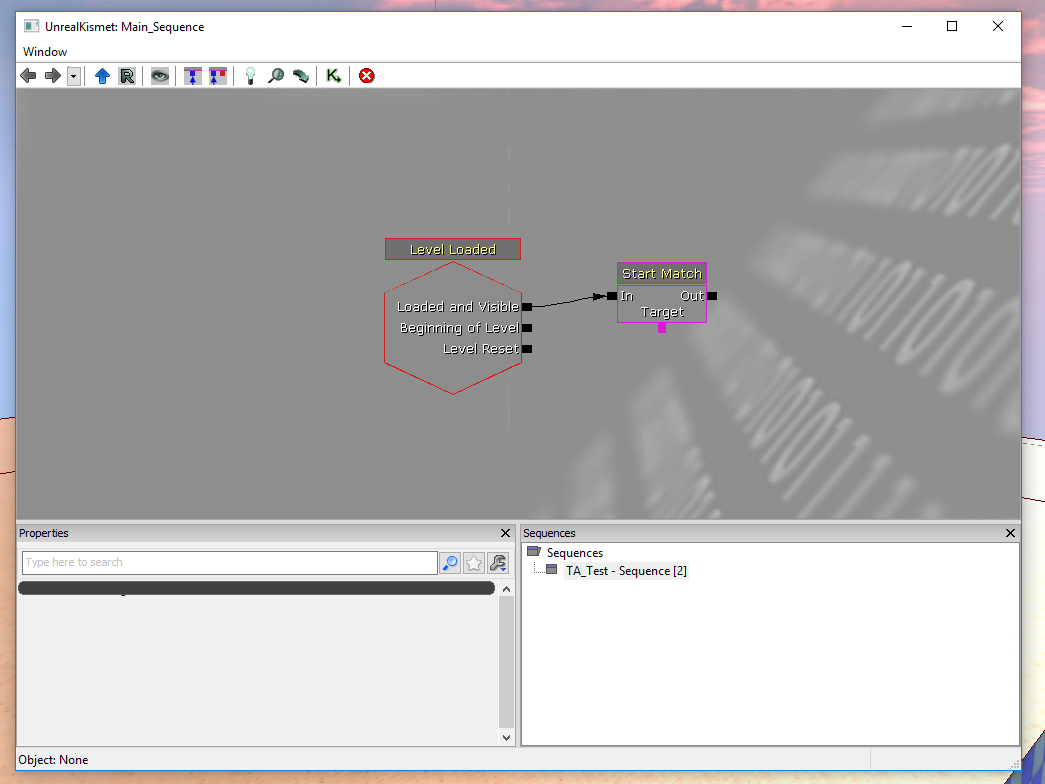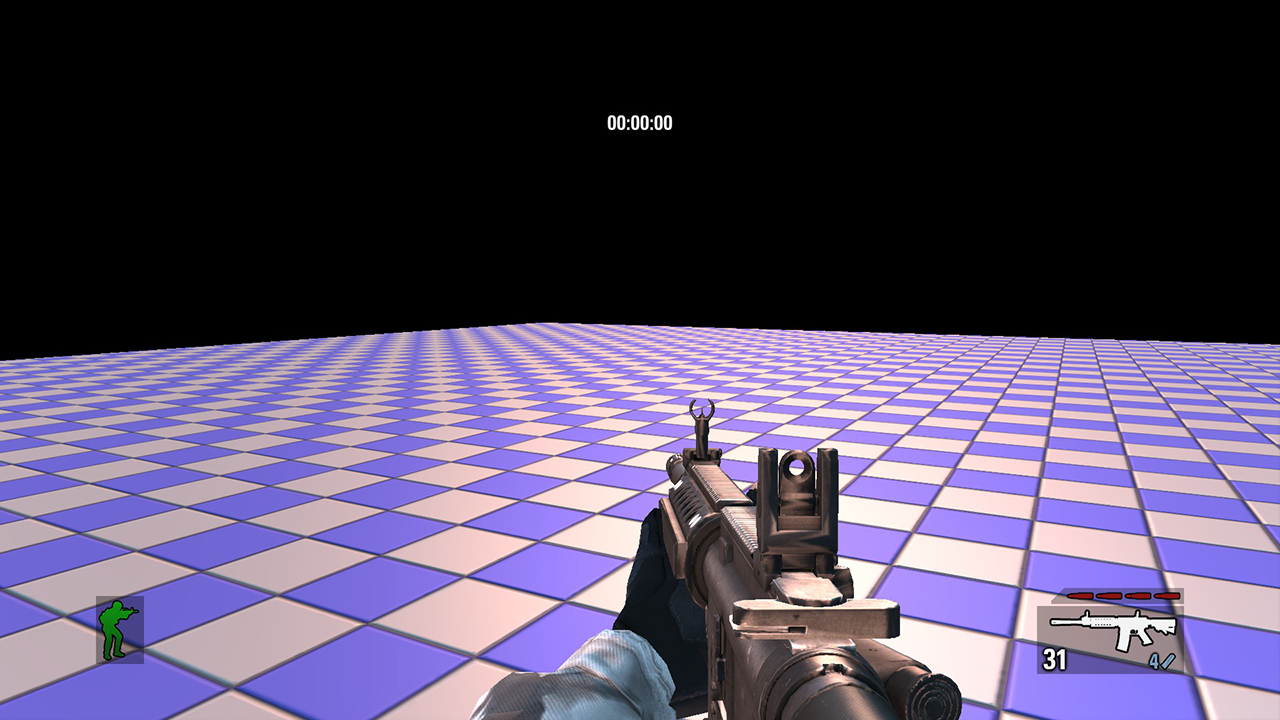31
Takedown Red Sabre Modding / Mapping / Re: Walkthrough
« on: February 17, 2016, 03:21:34 AM »
I hear ya, hard to sleep when you get into something.
I'm super frustrated at this Custom Content thing now O.o it was one thing when I couldn't get it working back at the launch of the editor but to see its working for you is boggling my mind! I had talked to one of the devs back then who didn't have much luck getting it working either and seemed to just be the buggy editor.
Hell I'm using a different machine from back then so can't even narrow it to that!
Its awesome to see a Custom Mesh in there, first thing I tried after I got that error was admin privileges.
Going back through the Log file I noticed the following
[0013.36] Log: Missing cached shader map for material TALogo_Mat, quality 0, compiling.
[0033.42] Critical: appError called: ..\Win64\UE3ShaderCompileWorker.exe terminated unexpectedly! ThreadId=0
[0033.43] Critical: Windows GetLastError: The operation completed successfully. (0)
[0045.50] Critical: Error reentered: ..\Win64\UE3ShaderCompileWorker.exe terminated unexpectedly! ThreadId=2
[0045.50] Critical: Error reentered: ..\Win64\UE3ShaderCompileWorker.exe terminated unexpectedly! ThreadId=1
[0045.50] Log: === Critical error: ===
..\Win64\UE3ShaderCompileWorker.exe terminated unexpectedly! ThreadId=0
To me that looked like the game crashed due to trying to Cache the shader map using multiple cores so I headed to "Documents\My Games\UnrealEngine3\TakedownGame\Config" opened up the TakedownEngine.ini and changed "bAllowMultiThreadedShaderCompile=True" to False.
And...
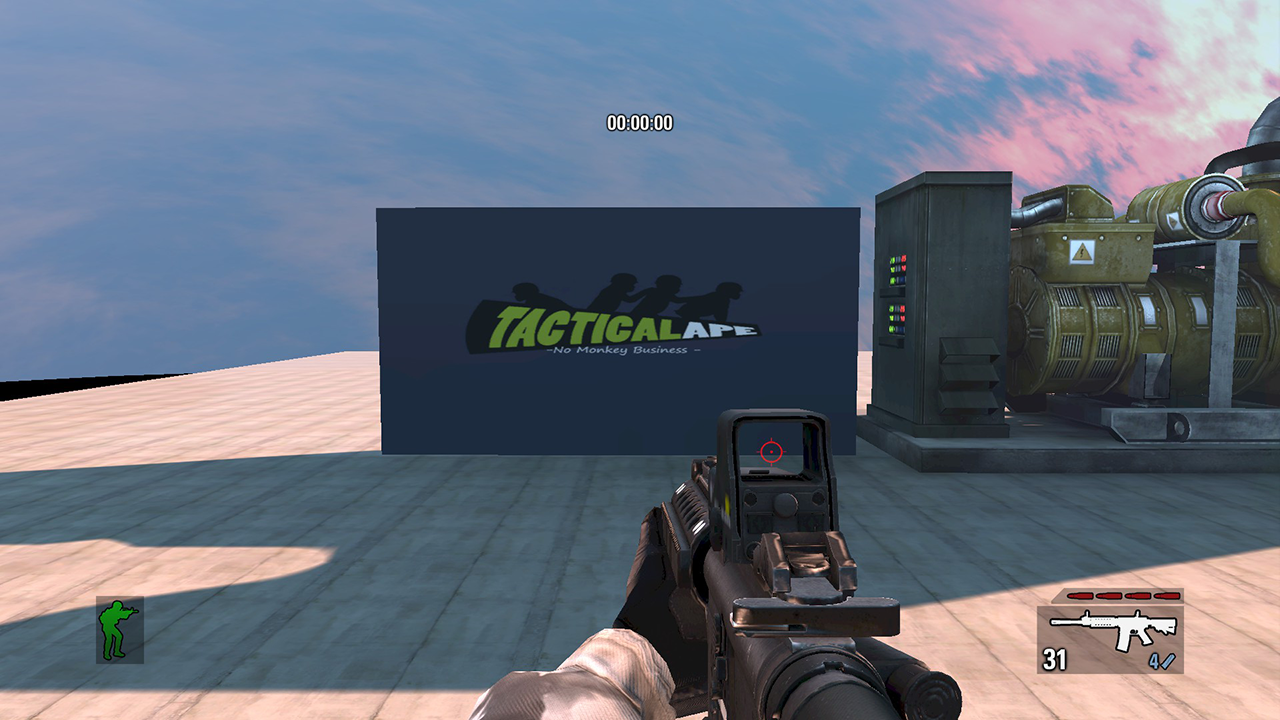
Ok... I'm still some what amazed since it wasn't working at first O.o renamed the material and tried again and it did... huh... shall have to find a mesh...
I'm super frustrated at this Custom Content thing now O.o it was one thing when I couldn't get it working back at the launch of the editor but to see its working for you is boggling my mind! I had talked to one of the devs back then who didn't have much luck getting it working either and seemed to just be the buggy editor.
Hell I'm using a different machine from back then so can't even narrow it to that!
Its awesome to see a Custom Mesh in there, first thing I tried after I got that error was admin privileges.
Going back through the Log file I noticed the following
[0013.36] Log: Missing cached shader map for material TALogo_Mat, quality 0, compiling.
[0033.42] Critical: appError called: ..\Win64\UE3ShaderCompileWorker.exe terminated unexpectedly! ThreadId=0
[0033.43] Critical: Windows GetLastError: The operation completed successfully. (0)
[0045.50] Critical: Error reentered: ..\Win64\UE3ShaderCompileWorker.exe terminated unexpectedly! ThreadId=2
[0045.50] Critical: Error reentered: ..\Win64\UE3ShaderCompileWorker.exe terminated unexpectedly! ThreadId=1
[0045.50] Log: === Critical error: ===
..\Win64\UE3ShaderCompileWorker.exe terminated unexpectedly! ThreadId=0
To me that looked like the game crashed due to trying to Cache the shader map using multiple cores so I headed to "Documents\My Games\UnrealEngine3\TakedownGame\Config" opened up the TakedownEngine.ini and changed "bAllowMultiThreadedShaderCompile=True" to False.
And...
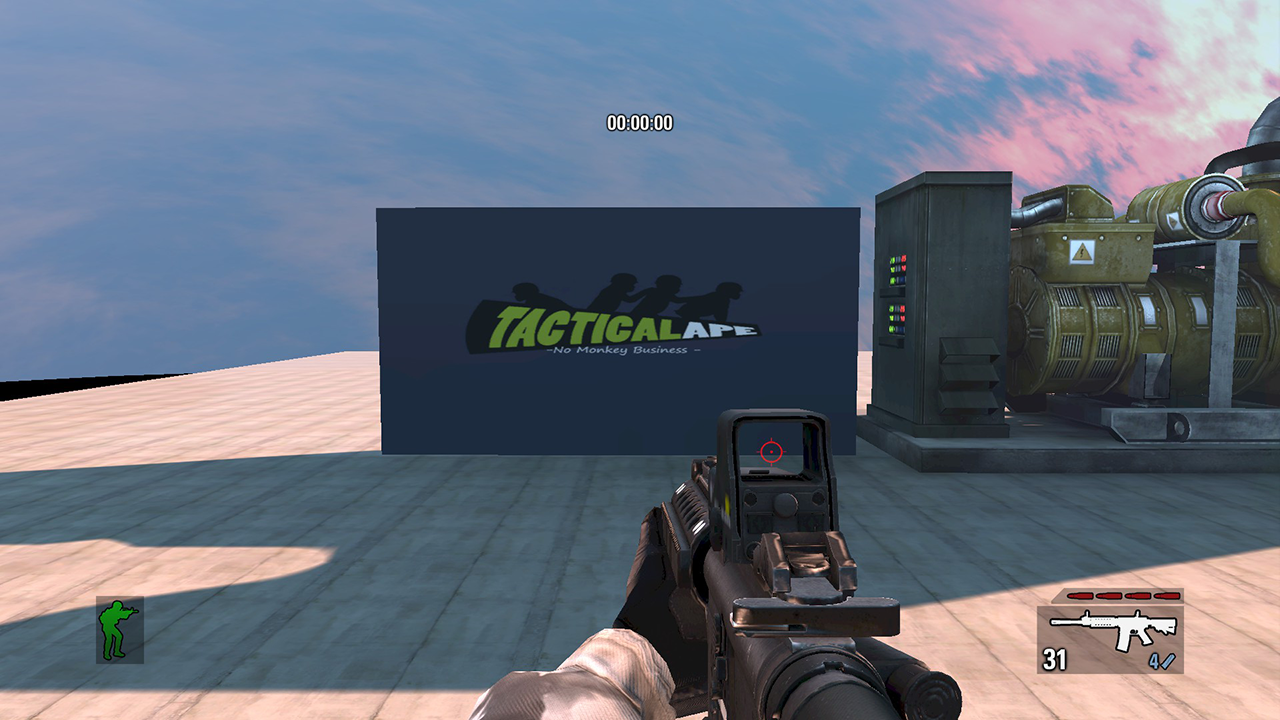
Ok... I'm still some what amazed since it wasn't working at first O.o renamed the material and tried again and it did... huh... shall have to find a mesh...

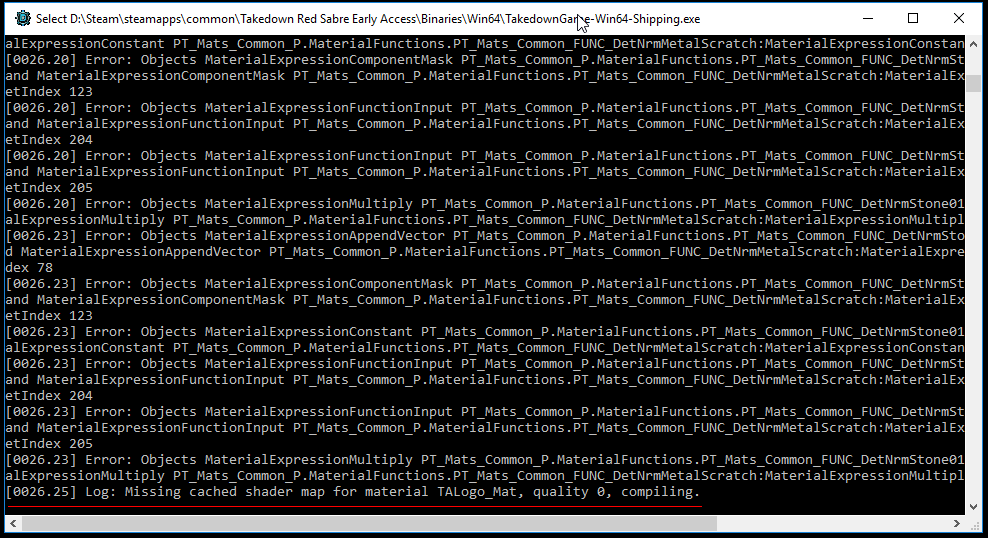

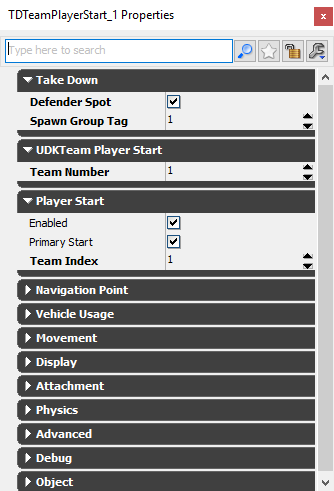
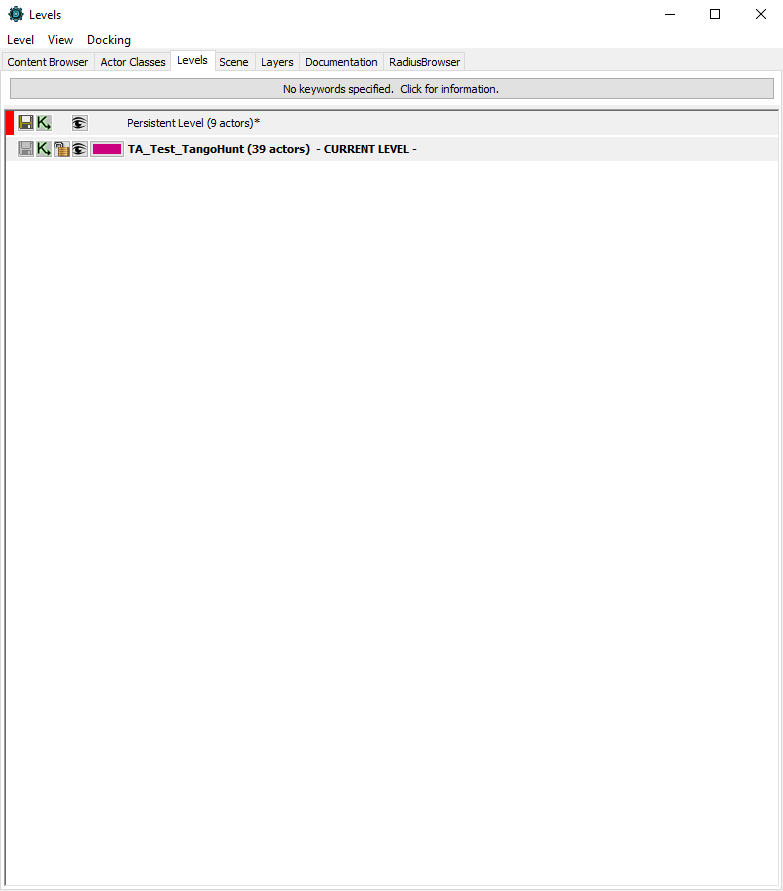
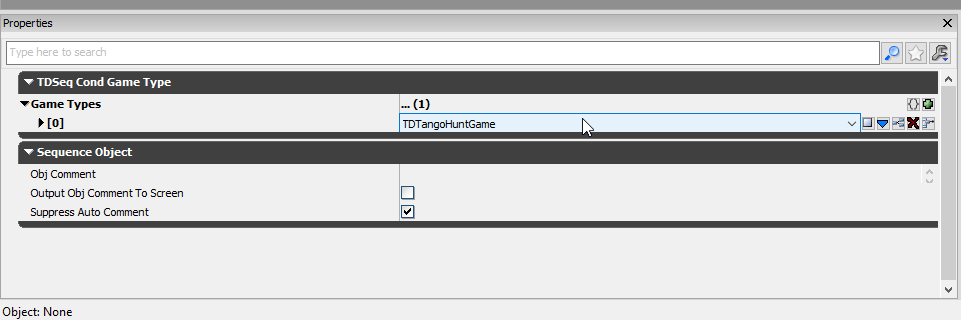
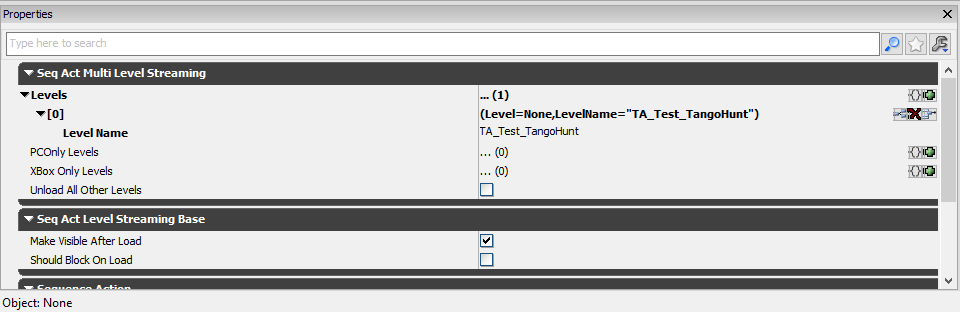
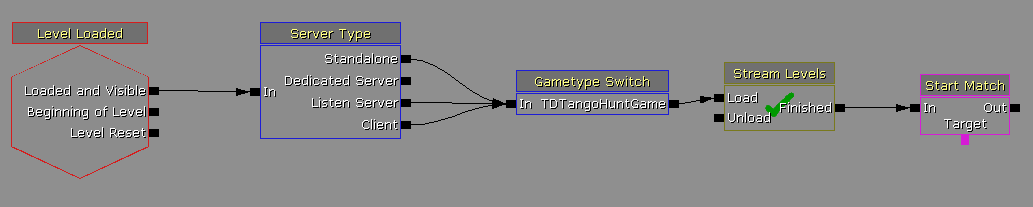
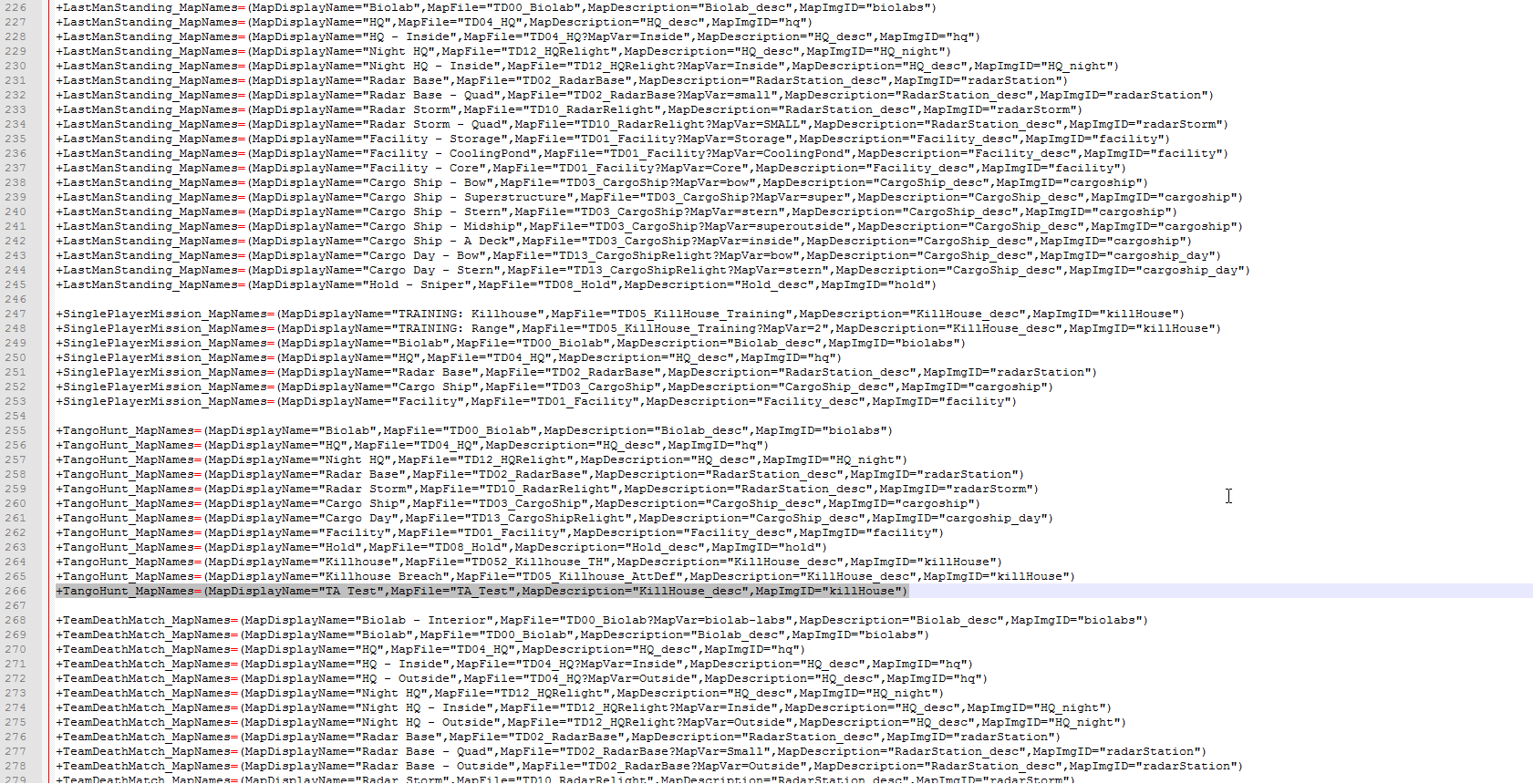
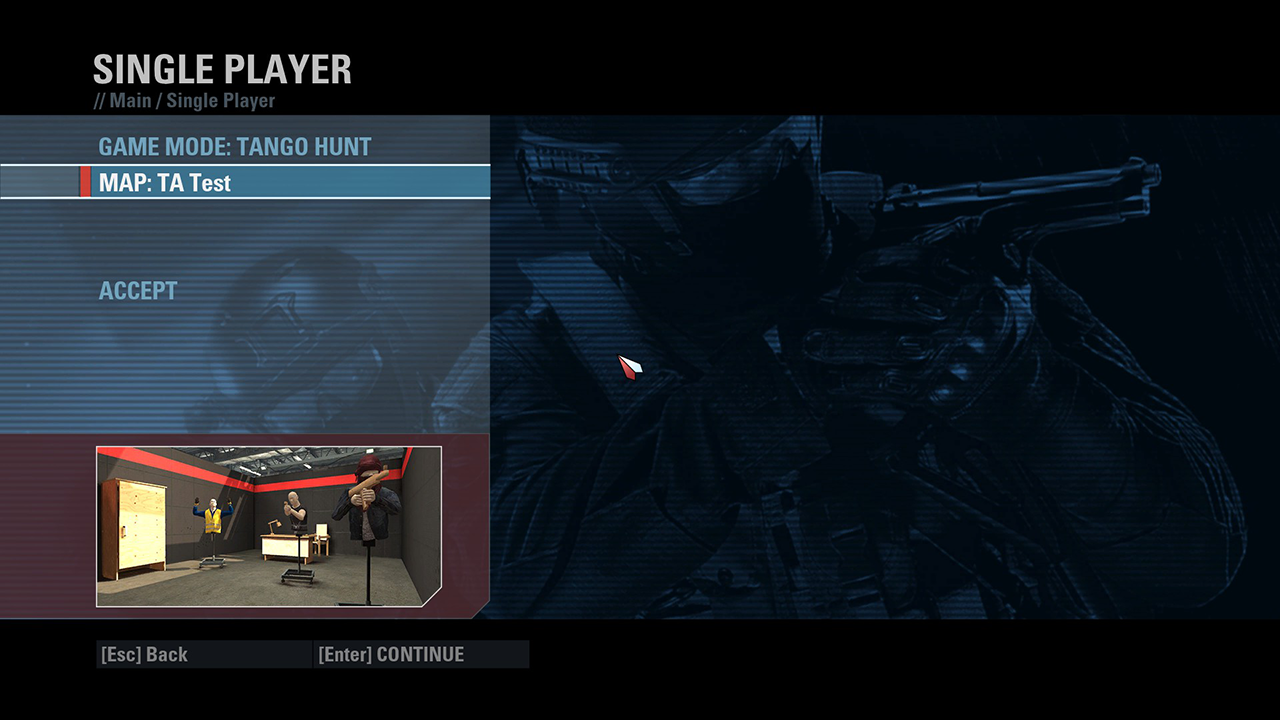

 due to some Download Error which shouldn't even be a problem if all players have the map.
due to some Download Error which shouldn't even be a problem if all players have the map.