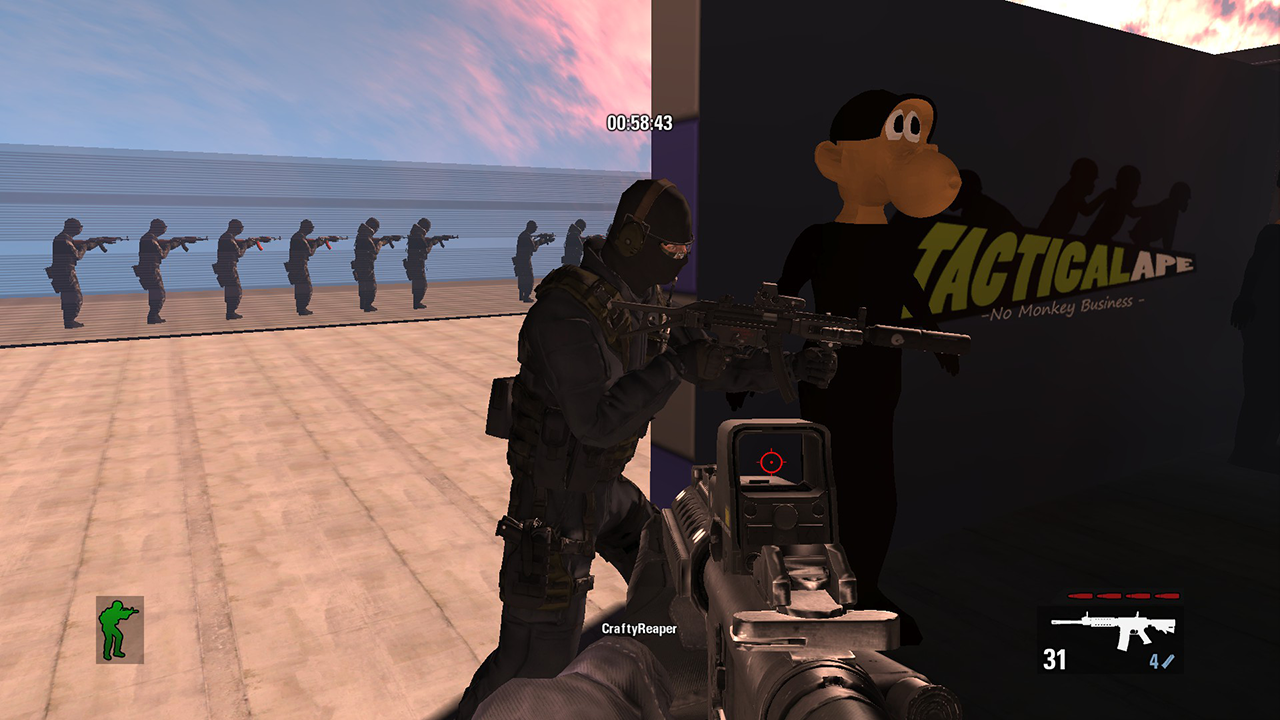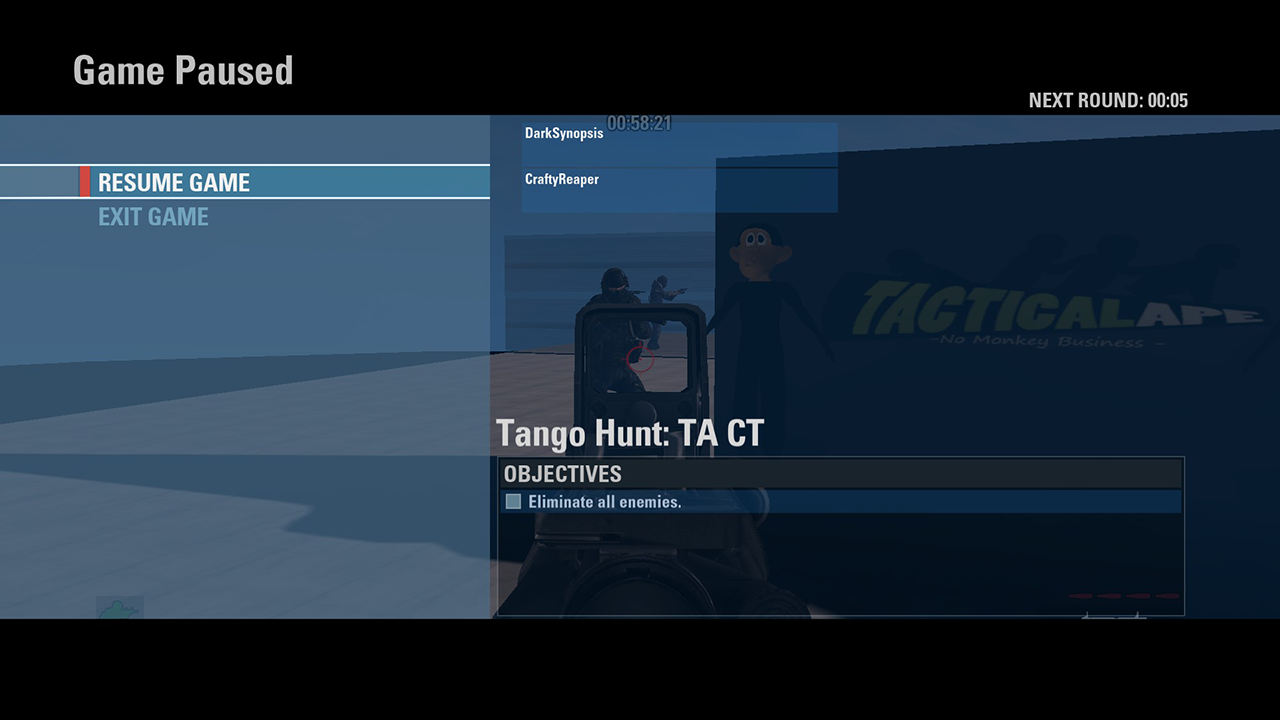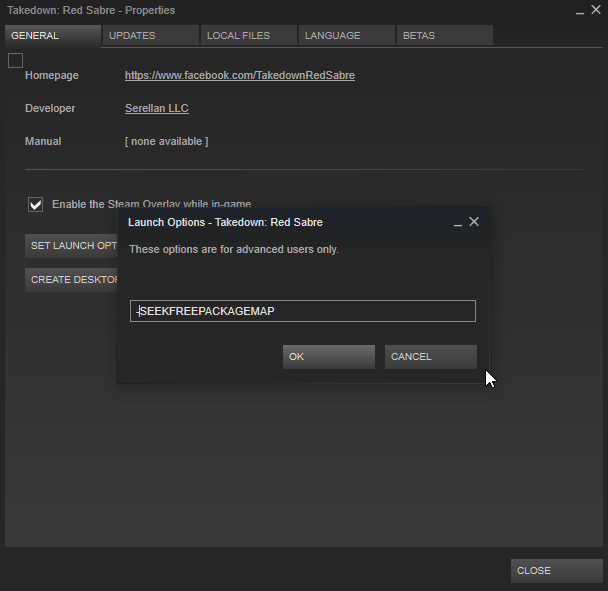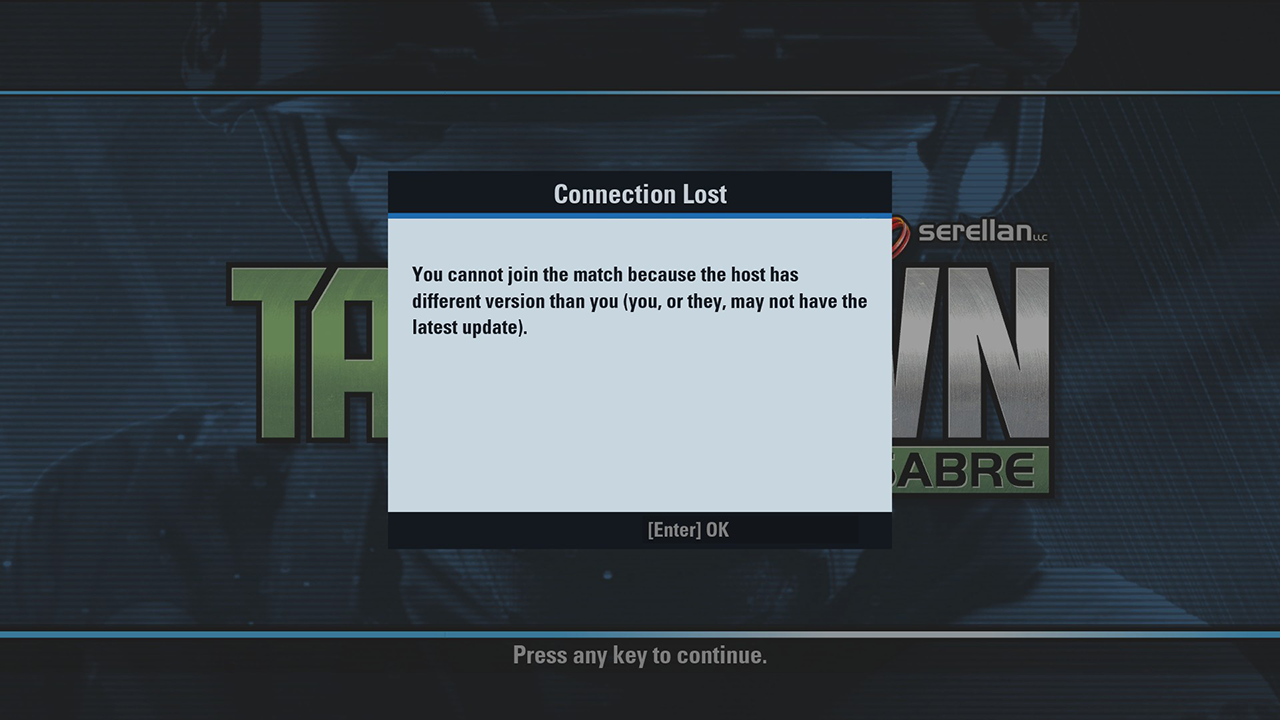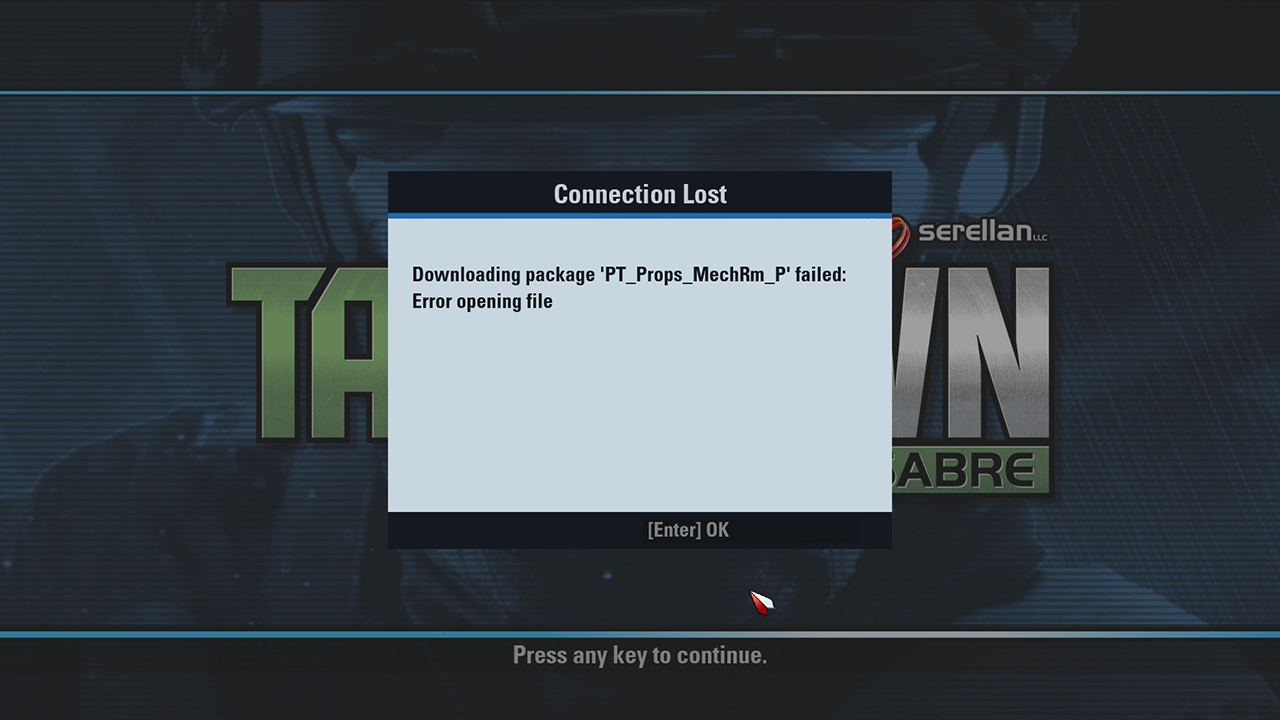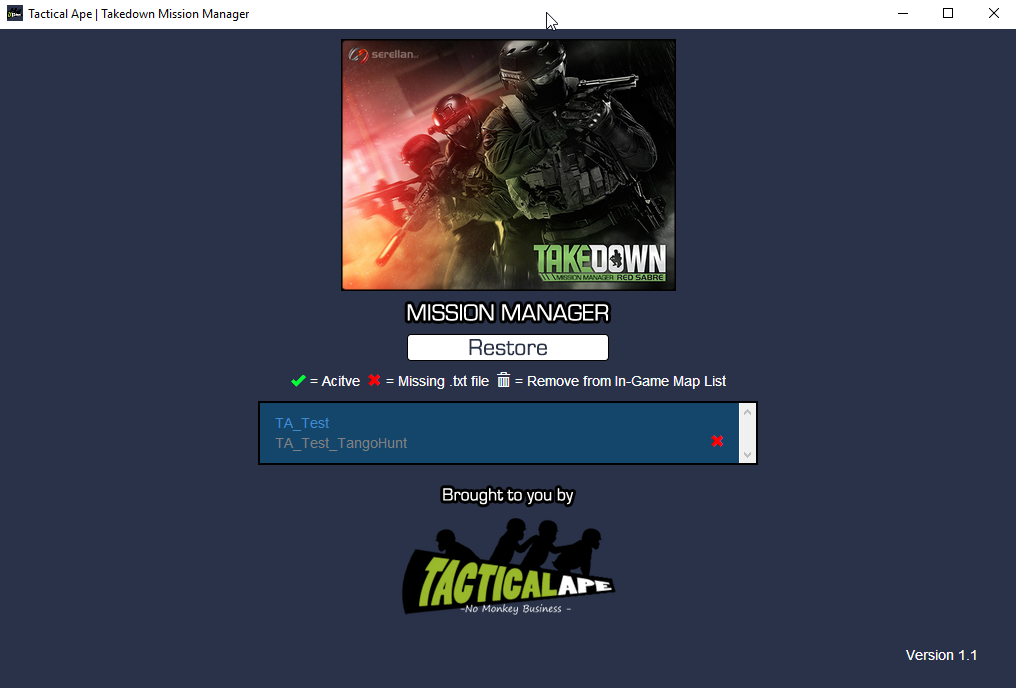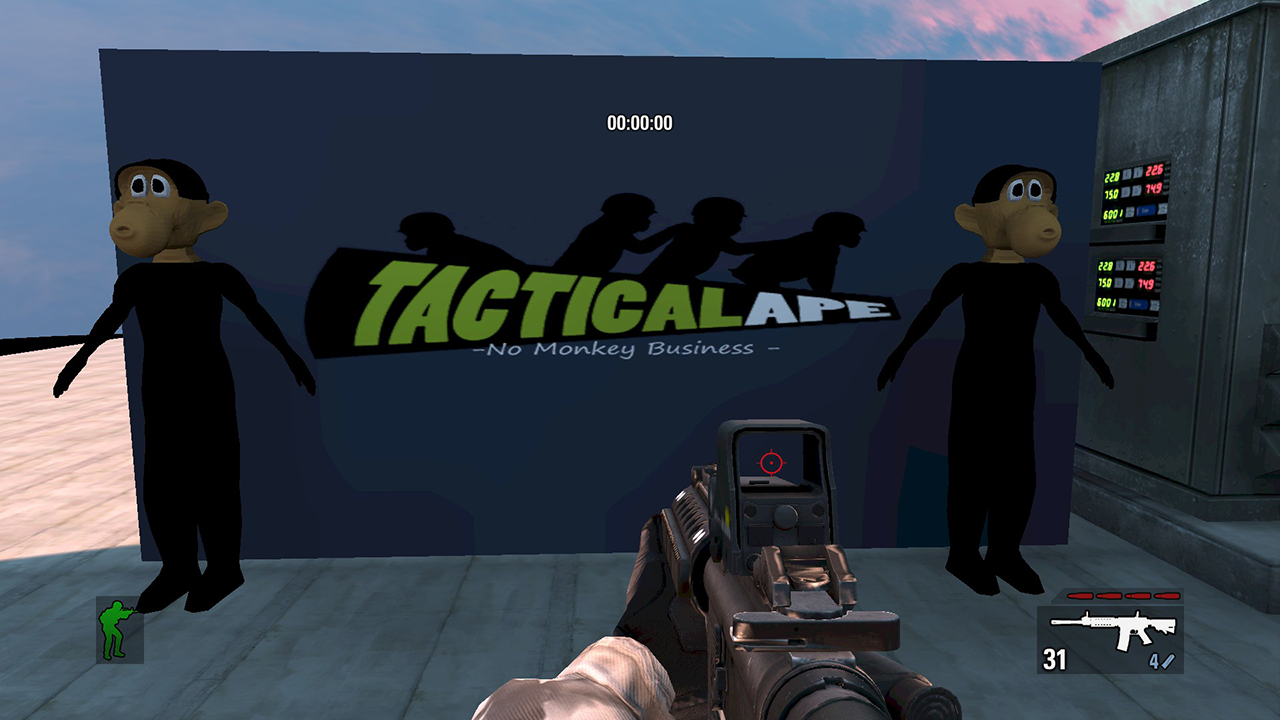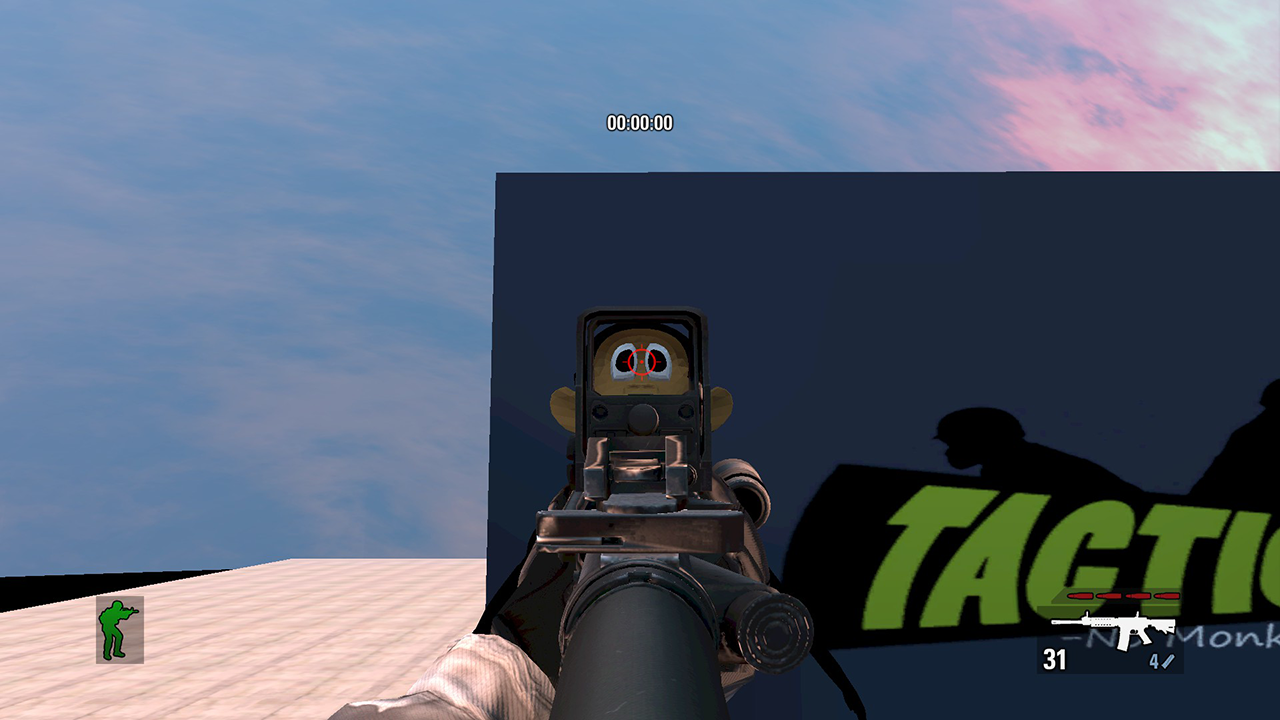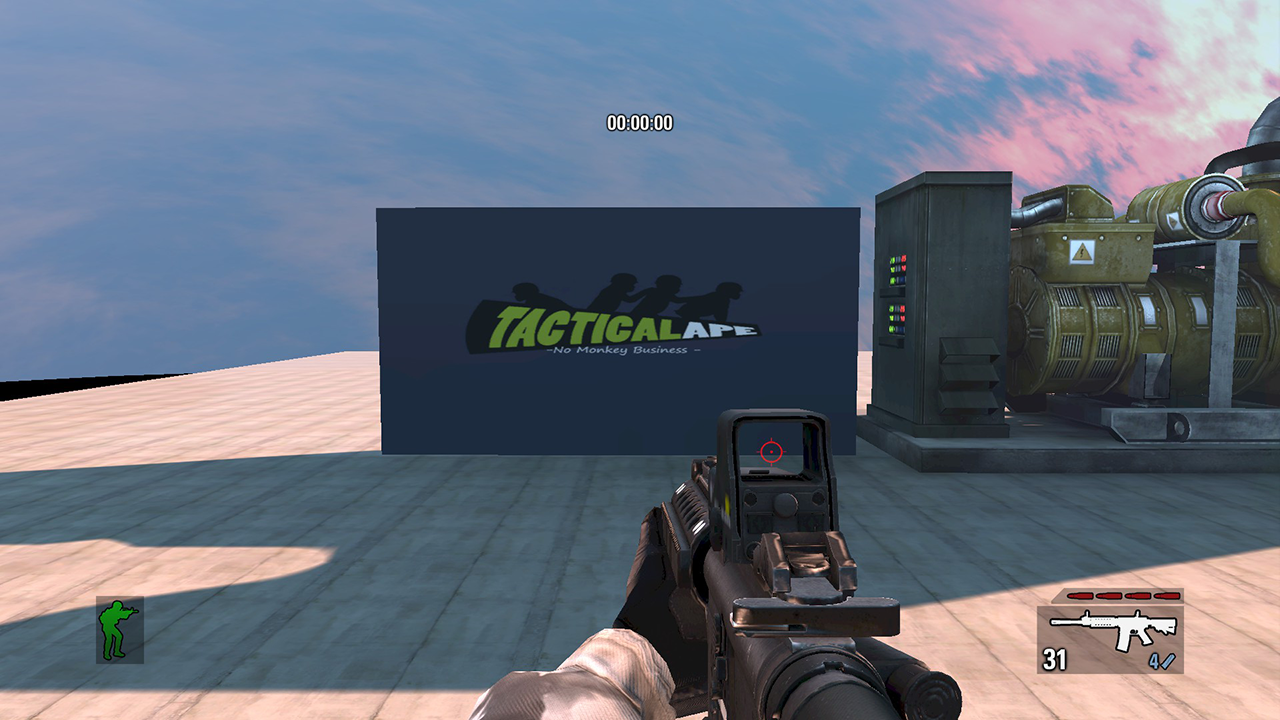51
Takedown Red Sabre Modding / Mapping / Re: Walkthrough
« Last post by DarkSynopsis on February 18, 2016, 02:40:29 AM »Awesome! had a quick go didn't last long  didn't notice any of the Tangos Move though, Hmm... My test map was not an amazing test but if I hid behind the Static Mesh they would come get me, didn't seem to do so in your map.
didn't notice any of the Tangos Move though, Hmm... My test map was not an amazing test but if I hid behind the Static Mesh they would come get me, didn't seem to do so in your map.
Man... The AI range is crazy! was getting shot from the other side of the map! while I was at spawn! I know people in the Steam forums had messed with the "DefaultAI.ini" maybe can reduce how far they can see.
Glad the Tango Hunt Tutorial worked out might take a look at Bomb Disarm next, getting a fully functioning Mission mode seems tough looking at the HQ Kismet for it, I'm not that familiar with Kismet as is, just making it up as I go along.
might take a look at Bomb Disarm next, getting a fully functioning Mission mode seems tough looking at the HQ Kismet for it, I'm not that familiar with Kismet as is, just making it up as I go along.
Nice to see a remake of old school maps, we wanted to work on bringing some SWAT 3 maps to Takedown, I might still have one mostly blocked out but might be too small for Takedown, we shall see... may try finish it up.
I do not work in the Video Game Industry, just too much time on my hands my tinker
 didn't notice any of the Tangos Move though, Hmm... My test map was not an amazing test but if I hid behind the Static Mesh they would come get me, didn't seem to do so in your map.
didn't notice any of the Tangos Move though, Hmm... My test map was not an amazing test but if I hid behind the Static Mesh they would come get me, didn't seem to do so in your map.Man... The AI range is crazy! was getting shot from the other side of the map! while I was at spawn! I know people in the Steam forums had messed with the "DefaultAI.ini" maybe can reduce how far they can see.
Glad the Tango Hunt Tutorial worked out
 might take a look at Bomb Disarm next, getting a fully functioning Mission mode seems tough looking at the HQ Kismet for it, I'm not that familiar with Kismet as is, just making it up as I go along.
might take a look at Bomb Disarm next, getting a fully functioning Mission mode seems tough looking at the HQ Kismet for it, I'm not that familiar with Kismet as is, just making it up as I go along.Nice to see a remake of old school maps, we wanted to work on bringing some SWAT 3 maps to Takedown, I might still have one mostly blocked out but might be too small for Takedown, we shall see... may try finish it up.
I do not work in the Video Game Industry, just too much time on my hands my tinker


 Recent Posts
Recent Posts







 I really think we should wrap this up in a nice PDF and pass the voice over to 505 Games maybe, to show them what TacticalApe has achieved.
I really think we should wrap this up in a nice PDF and pass the voice over to 505 Games maybe, to show them what TacticalApe has achieved. been busy at work and some other errands, but hell, the night is still young and I have to test EVERYTHING on this post! as soon as I have a decent scenario to try them on!
been busy at work and some other errands, but hell, the night is still young and I have to test EVERYTHING on this post! as soon as I have a decent scenario to try them on!